Discount up to 35% for first purchase only this month.
“Remember, the exact steps may vary slightly based on your laptop model and operating system. Always consult your laptop’s user manual or seek technical support if needed. Happy resetting! “🚀
Restoring your laptop to factory settings can be a useful step when you want to start fresh or troubleshoot issues. Let’s break down the process into simple steps:
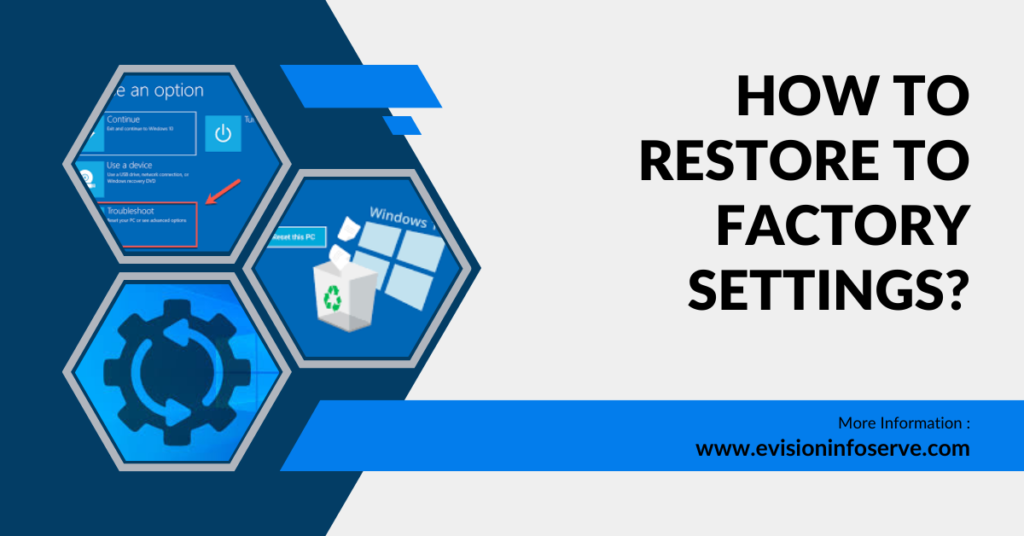
Windows 10:
If you prefer a BIOS-based reset:
“Remember, the exact steps may vary slightly based on your laptop model and operating system. Always consult your laptop’s user manual or seek technical support if needed. Happy resetting! “🚀
This PC,” click Get Started.
100% Original product that covered warranty by the vendor.
You have the right to return your orders within 30 days.
Your orders are shipped seamlessly between countries
Your payments are secure with our private security network.
Evisioninfoserve is dedicated to providing high-quality refurbished laptops to our customers. We understand that not everyone can afford brand-new laptops, and we believe in the value of extending the lifespan of technology while offering affordable options.
+91 9205888941
WhatsApp us