Discount up to 35% for first purchase only this month.
Have you encountered the frustrating issue of your device not turning on? Whether it’s a smartphone, laptop, tablet, or another electronic gadget, this guide will walk you through the steps to diagnose and hopefully fix the problem.
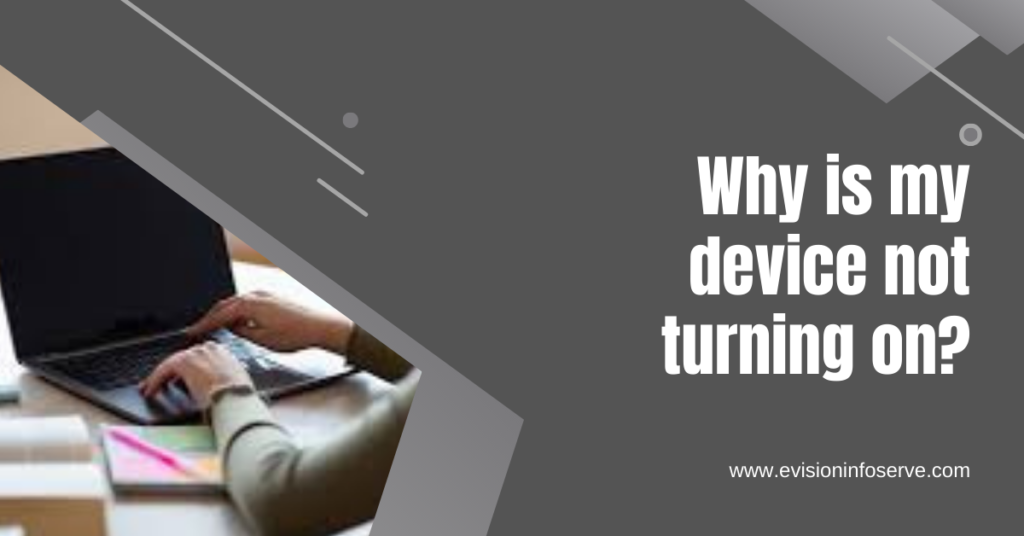
The first thing to do is ensure that your device is properly connected to a power source. Follow these steps:
Inspect the Power Cable: Make sure the power cable is securely plugged into both the device and the power outlet.
Test the Power Outlet: Plug another device into the same power outlet to ensure the outlet is working.
Try a Different Cable: If possible, use a different power cable to rule out a faulty cable.
If your device has a battery, it might be drained or faulty. Here’s what you can do:
Connect to Power: Plug your device into a power source using the original charger and cable.
Wait for Charging: Allow the device to charge for at least 30 minutes before attempting to turn it on.
Check Battery Indicator: Look for any battery indicator lights or screens that show charging status.
Physical damage can prevent a device from powering on. Inspect your device for any visible signs of damage such as:
Sometimes, a reset can resolve issues with devices that are unresponsive. Follow these steps:
Force Restart: Press and hold the power button for at least 10-15 seconds to force a restart.
Remove Battery (if possible): If your device has a removable battery, remove it for a few seconds and then reinsert it before trying to power on again.
If your device appears to be powering on but the screen remains blank, it could be a display issue. Try these steps:
Connect to External Display: Use an HDMI cable to connect your laptop or smartphone to an external monitor or TV to see if the display appears on the external screen.
Adjust Display Brightness: Sometimes, the screen brightness might be set too low. Try increasing the brightness using keyboard shortcuts or settings.
Many devices have error lights or beep codes that can indicate specific issues. Refer to your device’s manual or manufacturer’s website to interpret any error indicators.
Software problems can also prevent a device from starting up properly. Try the following:
Boot in Safe Mode: If possible, boot your device in safe mode to isolate any third-party apps causing the issue.
Perform a Factory Reset: This will erase all data on your device, so proceed with caution and make sure to back up important data before performing a factory reset.
If none of the above steps resolve the issue, consult the user manual or visit the manufacturer’s support website for further guidance. You may need professional assistance to diagnose and repair hardware issues.
By following these steps, you should be able to identify why your device is not turning on and take appropriate action to resolve the problem.
“Feel free to customize this guide further based on the specific type of device you are referring to or any additional troubleshooting steps you may want to include”!
Depending on the type and model of the device, there are several methods for resetting it such as holding down the power button, removing and reinserting the battery or CMOS battery, pressing a reset button or combination of buttons, using a jumper or switch to reset the BIOS settings, or performing a hard or factory
You can hold the button longer like one minute two minutes or even three minutes method. Four is to
There are several possible reasons why your phone won’t turn on, from battery failure to software issues. But most times you can narrow it down to a few common problems, including: A drained battery. Your phone may be unresponsive because the battery is dead
You may have installed incompatible apps. The phone may have been overcharging for a long period of time. There are app caches that need to be cleared. The phone has been exposed to extreme heat (such as leaving it in a hot car).
100% Original product that covered warranty by the vendor.
You have the right to return your orders within 30 days.
Your orders are shipped seamlessly between countries
Your payments are secure with our private security network.
Evisioninfoserve is dedicated to providing high-quality refurbished laptops to our customers. We understand that not everyone can afford brand-new laptops, and we believe in the value of extending the lifespan of technology while offering affordable options.
+91 9205888941
WhatsApp us