Discount up to 35% for first purchase only this month.
Encountering the “Operating system not found” error message on boot can be alarming, but it is a common issue that can often be resolved with a few troubleshooting steps. Here’s a step-by-step guide to help you identify and fix the problem.
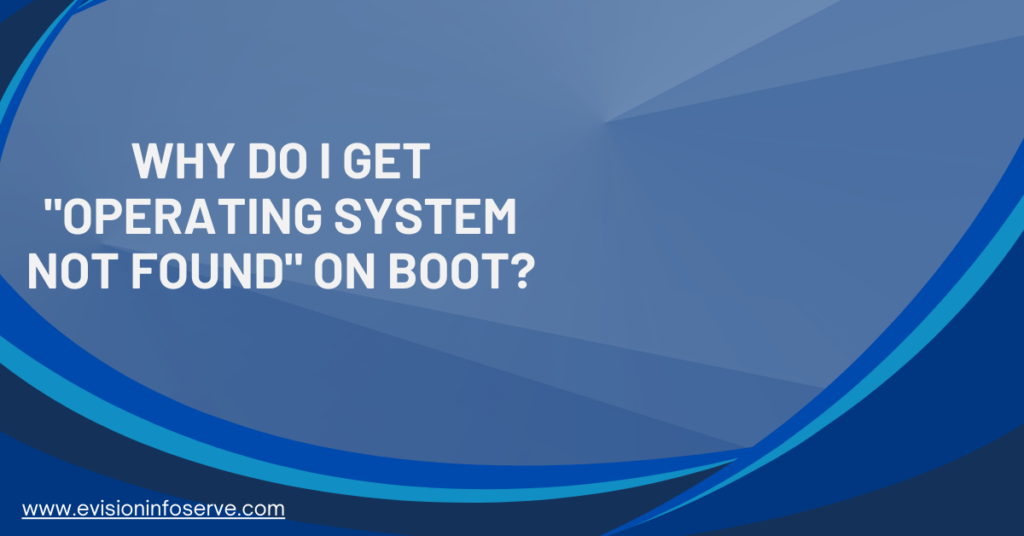
chkdsk /f /r followed by the letter of the drive where Windows is installed (e.g., C:) and press Enter. This will check the drive for errors and attempt to fix them.bootrec /fixmbr and press Enter.bootrec /fixboot and press Enter.bootrec /scanos and press Enter.bootrec /rebuildbcd and press Enter.diskpart and press Enter.list disk and press Enter to list all disks.select disk 0 (assuming disk 0 is your main drive) and press Enter.list partition and press Enter to list all partitions on the selected disk.select partition X (replace X with the partition number) and then type active.“By following these steps, you can troubleshoot and potentially resolve the “Operating system not found” error. If the problem persists, professional assistance may be necessary to diagnose and fix hardware issues”
100% Original product that covered warranty by the vendor.
You have the right to return your orders within 30 days.
Your orders are shipped seamlessly between countries
Your payments are secure with our private security network.
Evisioninfoserve is dedicated to providing high-quality refurbished laptops to our customers. We understand that not everyone can afford brand-new laptops, and we believe in the value of extending the lifespan of technology while offering affordable options.
+91 9205888941
WhatsApp us