Discount up to 35% for first purchase only this month.
Being stuck on the startup screen of your computer can be frustrating, but there are several troubleshooting steps you can take to resolve the issue. Here’s a guide to help you troubleshoot and fix this problem:
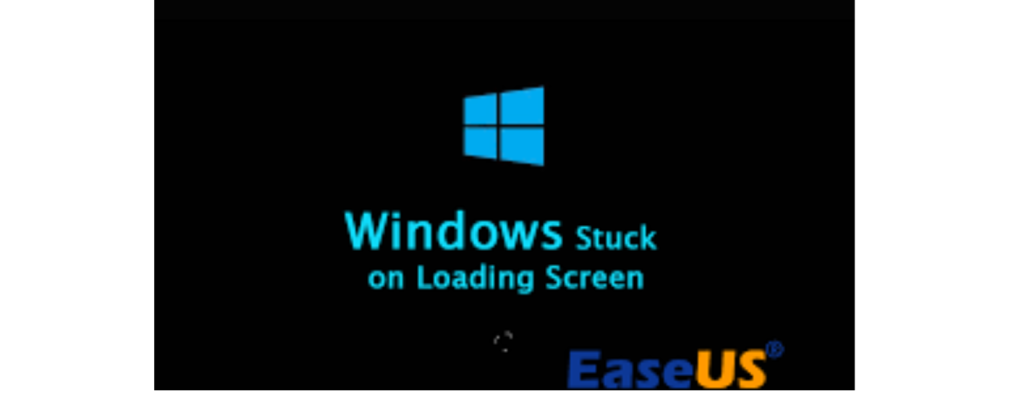
chkdsk /r and press Enter. This command will scan your hard drive for errors and attempt to fix them.“By following these troubleshooting steps, you should be able to identify and resolve the issue causing your computer to be stuck on the startup screen. If you’re unable to fix the problem on your own, consider seeking assistance from a professional computer technician.”
Turn off the power, unplug it from the wall, and then hold the power button down for about 15 seconds. This should discharge any residual power and help reset the system. BIOS Recovery: If your BIOS update was interrupted, you may need to perform a BIOS recovery
The problem most likely stems from your Windows system being unable to properly start. Common causes for this can include pending actions related to installing files, Windows updates, programs or software that is not compatible or missing an update, or even missing or corrupted system files.
100% Original product that covered warranty by the vendor.
You have the right to return your orders within 30 days.
Your orders are shipped seamlessly between countries
Your payments are secure with our private security network.
Evisioninfoserve is dedicated to providing high-quality refurbished laptops to our customers. We understand that not everyone can afford brand-new laptops, and we believe in the value of extending the lifespan of technology while offering affordable options.
+91 9205888941
WhatsApp us