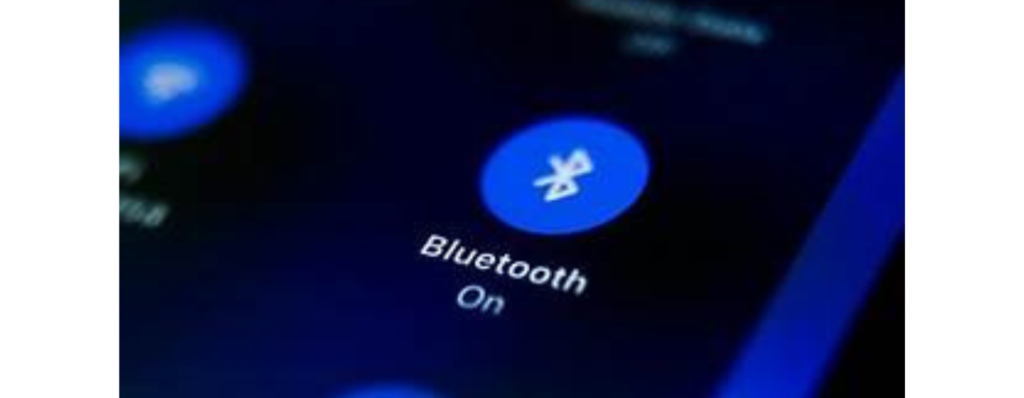Discount up to 35% for first purchase only this month.
“Remember that patience and persistence are key when troubleshooting Bluetooth pairing issues. If none of the above steps work, consider seeking professional assistance or referring to the specific device’s support documentation. “📡🔗