Discount up to 35% for first purchase only this month.
Starting a laptop can be a straightforward process if you follow the right steps. Let’s break it down into simple instructions:
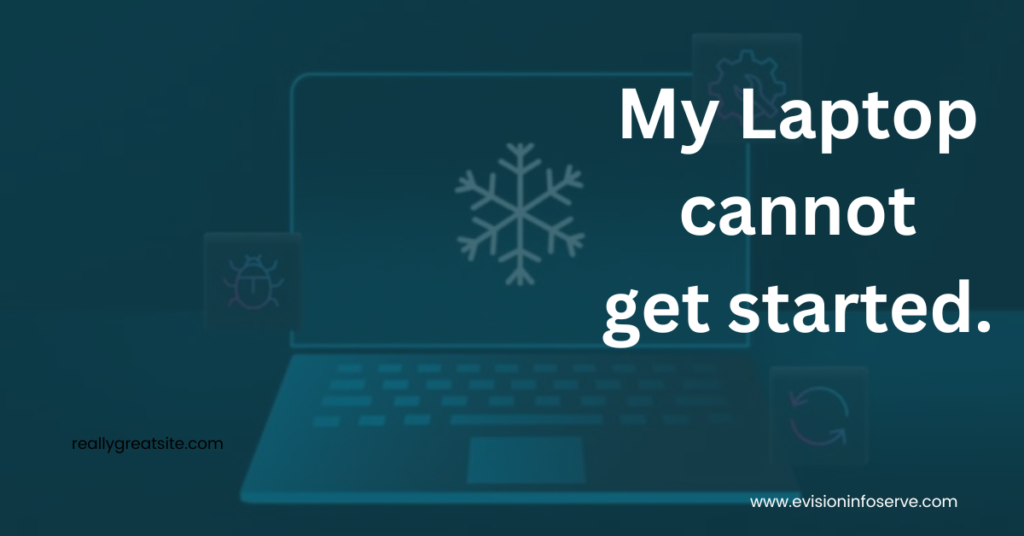
To shut down your laptop:
“Remember, these steps apply to Windows 7, 8, 8.1, and 10. If you encounter any issues, consult your laptop’s user manual or seek technical support”
Remove any residual electricity by removing the battery, disconnecting the power adapter, and pressing and holding the power button for 30 seconds. Connect the power adapter again, wait 30 seconds, and then turn on the system. If your laptop starts, turn it off again and reinstall the battery.
If your laptop won’t power up, a faulty power supply, failed hardware, or a malfunctioning screen could be to blame [1]. In many cases, you may be able to resolve the problem yourself by ordering replacement parts or adjusting your laptop’s configuration.
100% Original product that covered warranty by the vendor.
You have the right to return your orders within 30 days.
Your orders are shipped seamlessly between countries
Your payments are secure with our private security network.
Evisioninfoserve is dedicated to providing high-quality refurbished laptops to our customers. We understand that not everyone can afford brand-new laptops, and we believe in the value of extending the lifespan of technology while offering affordable options.
+91 9205888941
WhatsApp us