Discount up to 35% for first purchase only this month.
Facing a situation where your Asus laptop refuses to power on or boot up after being shut down can be frustrating and concerning. However, there’s no need to panic as there are several potential reasons and troubleshooting steps you can take to resolve the issue. In this comprehensive guide, we’ll walk through various troubleshooting methods to help you identify and fix the problem, ensuring that your Asus laptop gets back up and running smoothly.
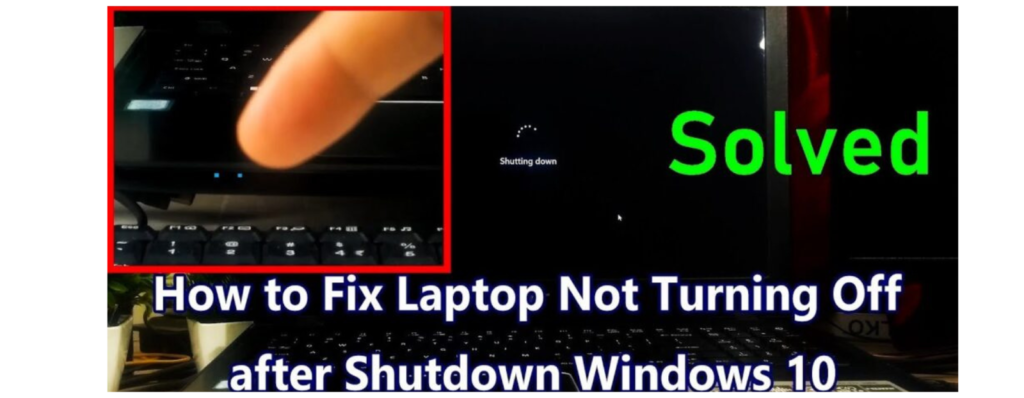
Check Power Supply:
Perform a Hard Reset:
Inspect for Physical Damage:
Check for LED Indicators:
Test with External Display:
Reset BIOS/UEFI Settings:
Perform a System Restore:
Contact Asus Support:
Conclusion:
“Encountering a situation where your Asus laptop fails to power on or boot up after shutting it down can be concerning, but with the right troubleshooting steps, you can often identify and resolve the underlying issue. By following the comprehensive troubleshooting guide outlined above, you’ll be equipped with the knowledge and techniques to diagnose and fix the problem effectively. Remember to exercise caution and patience during the troubleshooting process, and don’t hesitate to seek professional assistance if needed. With perseverance and determination, you can get your Asus laptop back up and running smoothly, ensuring uninterrupted productivity and enjoyment.”
If your ASUS laptop fails to turn on at all, it could be due to a faulty battery, Power button, motherboard, RAM, display, or graphics card. To determine the exact cause, start by reinserting the RAM and hard drive and force restarting the laptop
100% Original product that covered warranty by the vendor.
You have the right to return your orders within 30 days.
Your orders are shipped seamlessly between countries
Your payments are secure with our private security network.
Evisioninfoserve is dedicated to providing high-quality refurbished laptops to our customers. We understand that not everyone can afford brand-new laptops, and we believe in the value of extending the lifespan of technology while offering affordable options.
+91 9205888941
WhatsApp us