Discount up to 35% for first purchase only this month.
I understand that you’re having trouble with your laptop not turning on or charging. Let’s troubleshoot this step by step. Here are some common solutions you can try:
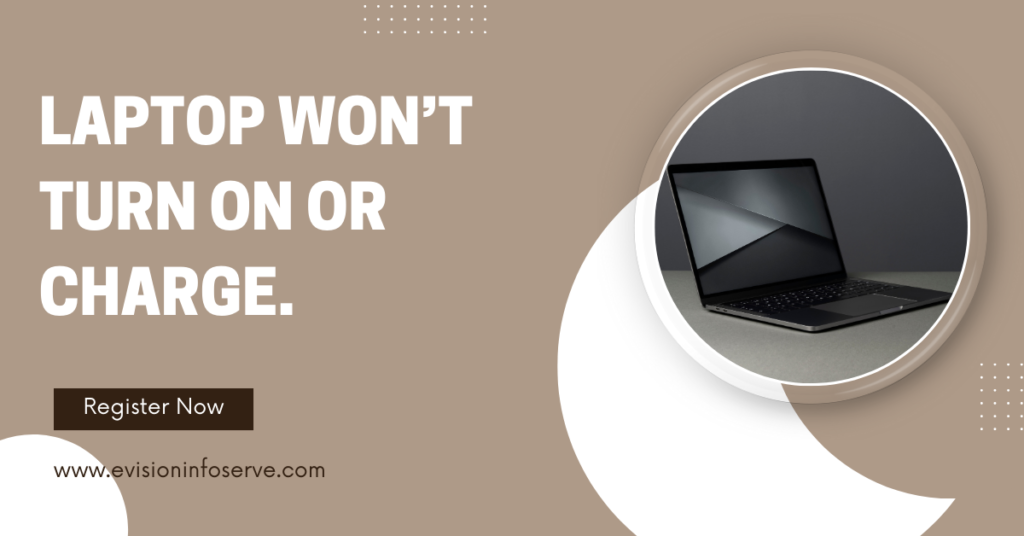
“Remember to follow these steps carefully, and if the issue persists, consider consulting a computer technician. Hopefully, your laptop will be up and running soon”
Your charging cable could be loose, unplugged, or damaged. Your charging cable could have a weak connection because it wasn’t made by your laptop’s manufacturer. Your charging ports could be clogged with dirt or debris that is keeping it from powering up properly. A laptop tune-up and thorough cleaning can help.
The battery of your computer may be drained, or the AC adapter might be faulty or not properly connected. There could be an issue with the motherboard, RAM, or other internal components of your laptop. The laptop might be overheating, due to which it may shut down and need to cool down.
If the usual computer repair restart methods aren’t working, you can force your computer to restart by holding down the power button until it shuts down, then pushing it again to start your machine.
100% Original product that covered warranty by the vendor.
You have the right to return your orders within 30 days.
Your orders are shipped seamlessly between countries
Your payments are secure with our private security network.
Evisioninfoserve is dedicated to providing high-quality refurbished laptops to our customers. We understand that not everyone can afford brand-new laptops, and we believe in the value of extending the lifespan of technology while offering affordable options.
+91 9205888941
WhatsApp us