Discount up to 35% for first purchase only this month.
When the power button on your laptop blinks and it won’t switch on, there could be a number of possible problems. The following actions will help you troubleshoot the issue:
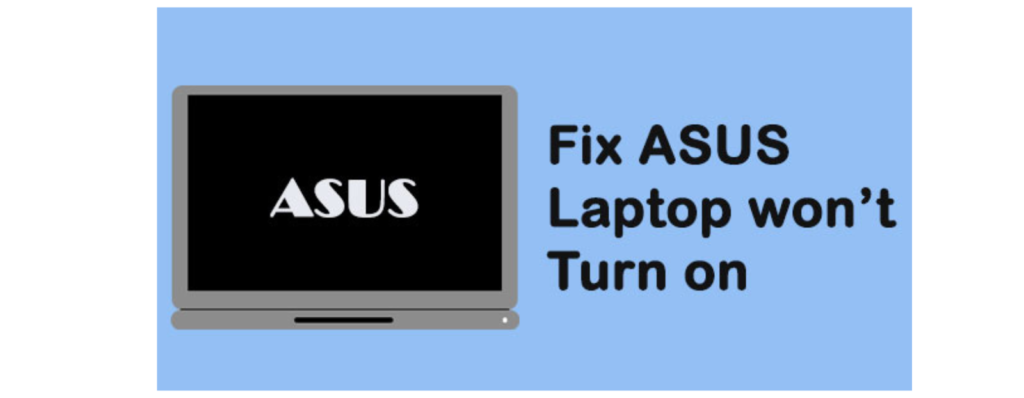
Verify the Power Supply: Make sure the power supply is correctly connected to your laptop. Make sure the power adapter you’re using is firmly attached to your laptop and hooked into a functional power outlet.
Remove External Devices: Unplug all external devices from your laptop, including USB drives, external monitors, and peripherals. An malfunctioning external device may occasionally keep the laptop from turning on.
Reset Power: If the battery is detachable, try taking it out and disconnecting the power adapter to reset the power. Press and hold the power button for approximately 30 seconds to release any remaining energy. Next, check to see if the laptop turns on by replacing the battery (if detachable) and plugging in the power adapter.
Verify Battery: If your laptop has a detachable battery, make sure it is inserted into the compartment correctly. It can be necessary to replace the battery if it is malfunctioning or old.
Examine for Damage: Look for any indications of external harm to your laptop, such as dents, cracks, or spilled liquids. The laptop may not turn on due to internal component damage.
Hardware Problem: A malfunctioning motherboard, RAM, or CPU could be the cause of the blinking power button. For more diagnosis and repair in this situation, it’s recommended to get in touch with a qualified expert or the manufacturer’s assistance.
BIOS Issue: Occasionally, a laptop may not boot up due to a corrupted BIOS. Try, if you can, to enter the BIOS settings by pressing the relevant key during startup (usually Del, F2, or F12). Try updating the BIOS to the most recent version or restoring it to its original settings if you can access the BIOS.
Professional Assistance: For more troubleshooting and repair alternatives, it is advised to contact the manufacturer’s support or seek assistance from a professional technician if none of the aforementioned methods resolve the issue.
“You should be able to locate and perhaps fix the problem stopping your laptop from turning on by following these steps.”
If the adapter doesn’t offer the correct voltage and amperage for your laptop, it won’t work. However, if your laptop’s power light is on, the power supply is probably working. If both the laptop power light and the adapter power light are on, it could indicate a battery problem.
In some cases, a blinking power button may indicate that the computer is in a low power state, such as sleep mode or hibernation mode. In this case, pressing the power button or another key on the keyboard may wake the computer up.
100% Original product that covered warranty by the vendor.
You have the right to return your orders within 30 days.
Your orders are shipped seamlessly between countries
Your payments are secure with our private security network.
Evisioninfoserve is dedicated to providing high-quality refurbished laptops to our customers. We understand that not everyone can afford brand-new laptops, and we believe in the value of extending the lifespan of technology while offering affordable options.
+91 9205888941
WhatsApp us