Discount up to 35% for first purchase only this month.
Certainly! Restoring your computer to factory settings can be helpful if you’re experiencing issues or if you plan to sell or give away your PC. Below, I’ll provide step-by-step instructions for restoring Windows 11 and Windows 10 to their factory settings:
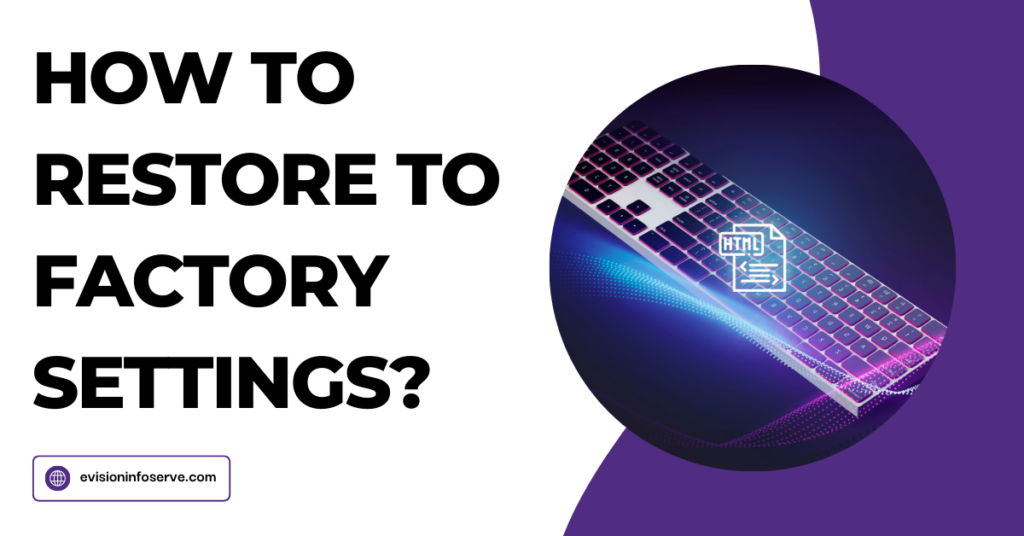
“Remember to follow safety precautions and ensure you have backups before proceeding with any reset. After the process, your PC will be refreshed and ready for use”
Performing a factory reset on a smartphone does not inherently harm or reduce the hardware’s physical capabilities. However, there are some important considerations: Wear and Tear: Factory resetting itself doesn’t wear out your smartphone’s hardware components your data.
100% Original product that covered warranty by the vendor.
You have the right to return your orders within 30 days.
Your orders are shipped seamlessly between countries
Your payments are secure with our private security network.
Evisioninfoserve is dedicated to providing high-quality refurbished laptops to our customers. We understand that not everyone can afford brand-new laptops, and we believe in the value of extending the lifespan of technology while offering affordable options.
+91 9205888941
WhatsApp us