Discount up to 35% for first purchase only this month.
Replacing a keyboard in a laptop or desktop computer involves several steps to safely remove the old keyboard and install a new one. Here’s a step-by-step guide to help you replace a keyboard:
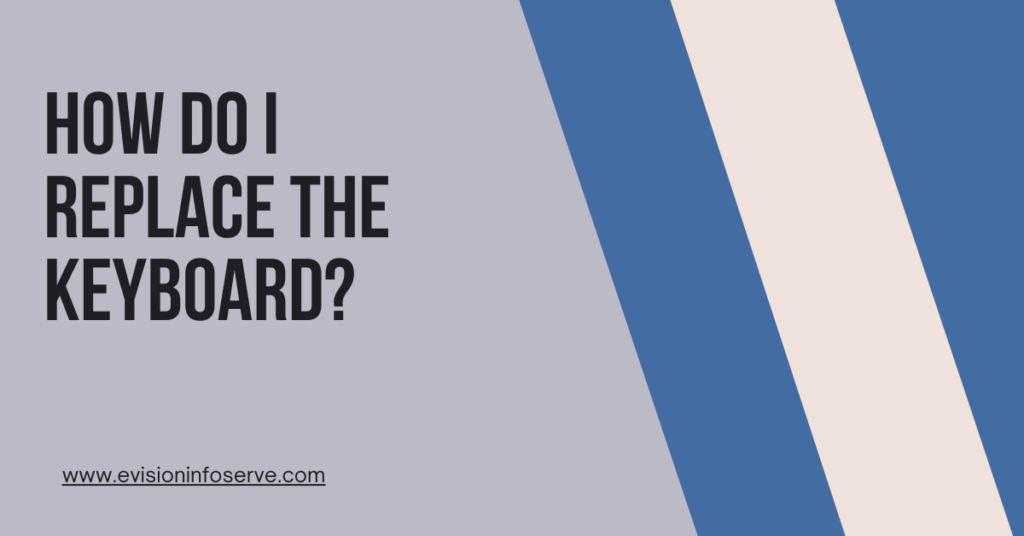
“Remember, each laptop model may have slight variations, so consult your laptop’s service manual for specific details”
For wired keyboards and mice, you just need to plug them into the appropriate ports on your computer, usually USB or PS/2. For wireless keyboards and mice, you need to insert batteries into them and pair them with your computer using a Bluetooth or a wireless receiver
100% Original product that covered warranty by the vendor.
You have the right to return your orders within 30 days.
Your orders are shipped seamlessly between countries
Your payments are secure with our private security network.
Evisioninfoserve is dedicated to providing high-quality refurbished laptops to our customers. We understand that not everyone can afford brand-new laptops, and we believe in the value of extending the lifespan of technology while offering affordable options.
+91 9205888941
WhatsApp us