Discount up to 35% for first purchase only this month.
If you can’t log in to your computer because you forget your Windows 10 password, there’s no doubt that resetting your password is the best solution, rather than reinstalling your system or performing a factory reset. To reset Windows 10 password, using a pre-created USB password reset disk is the preferred method and the only way Microsoft offers us. However, if you forgot Windows 10 password and have no password reset disk created beforehand, how do you reset the password? Don’t worry. Now, in this page, we will show you a few safe and effective ways to reset Windows 10 password without a reset disk. At least one way works for you.
If you’re using Windows 10 version 1803 or higher, you can add security questions to your local account, so you can reset your Windows 10 password without the need of a password reset disk.
1. When you type a wrong password to log in to Windows 10, a message prompt will appear on the screen: “The password is incorrect. Try again.” Click OK under this message.
2. Then you will be back to the login screen ad see a “Reset password” link appear below the Password box. Click this Reset password link.
3. Once you click the Reset password link, instantly it takes you to the screen where you can answer the security questions and reset your Windows 10 password.
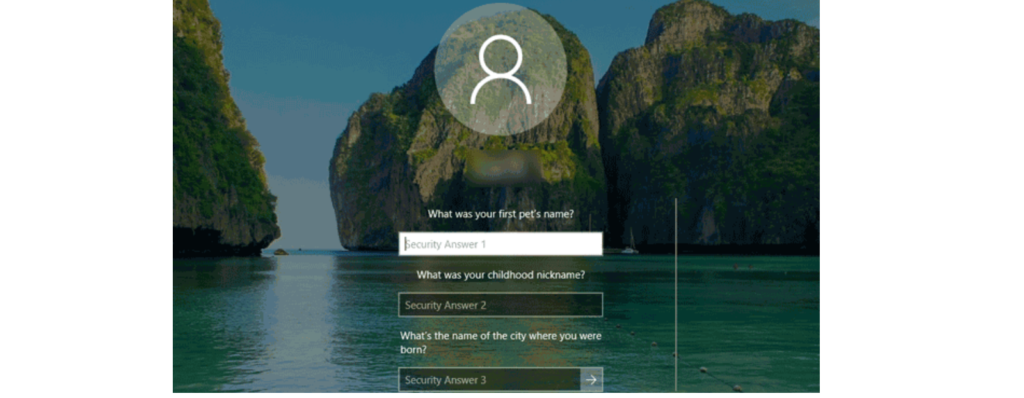
Check the login screen to see if there are other sign-in options for logging in. If you can still log in to Windows 10 with your PIN, Picture password or another administrator account, there is a good chance you can reset your Windows 10 password easily without any disk.
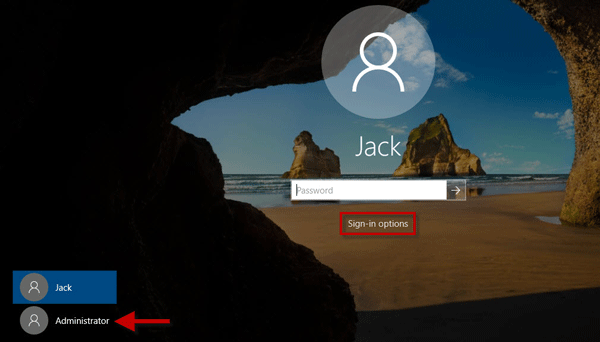
Step 1: Log in to Windows 10 with another sign-in option.
Step 2: Open a Command Prompt as administrator.
Step 3: Type net user user_name new_password and hit Enter key to reset your Windows 10 password. Replace user_name and new_password with your username and desired password respectively.
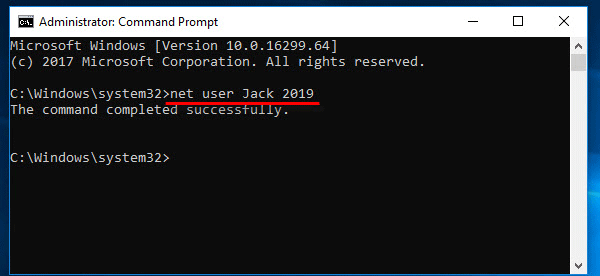
If the above two methods do not work for you, don’t lose your heart. A Windows 10 installation disk also helps to reset Windows 10 password without any data loss. You may not have a Windows 10 installation media, but you can instantly create one on another computer with the media creation tool or by burning a Windows 10 ISO file to a USB drive. The whole process might be a bit cumbersome, but it’s a good solution to avoid data loss in the case that you forgot Windows 10 password and have no any password reset disk.
If you forgot Windows 10 password and have no password reset disk and want a way to reset Windows 10 password without effort, Windows Password Refixer will help. Here are the steps.
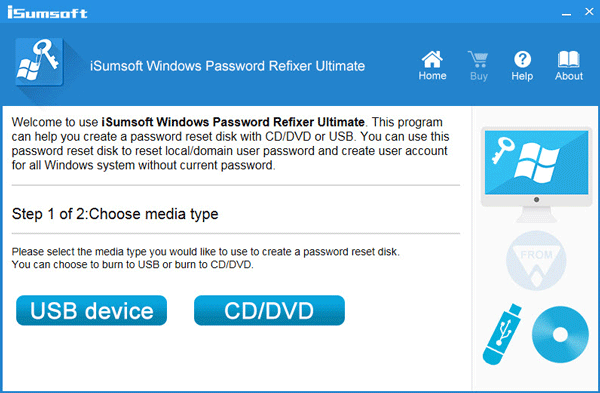
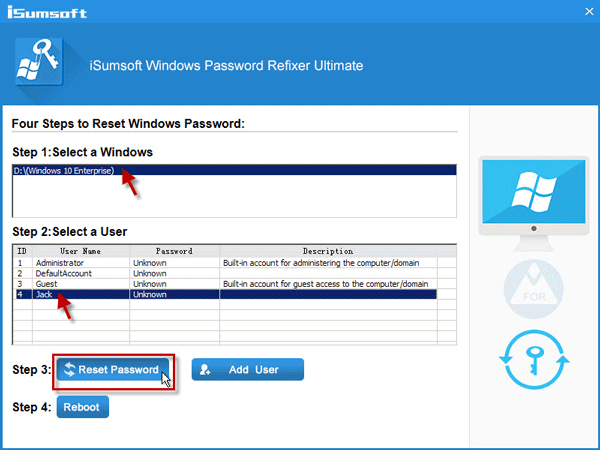
Now that your Windows 10 password is reset successfully, disconnect the disk from the computer and then restart the computer. After the computer restarts, you can log in to Windows 10 without the need of a password.
Conclusion: “These are all the reliable ways to reset Windows 10 password without a password reset disk. So, there is no need to worry when you forgot Windows 10 password and have no any password reset disk created beforehand.”
To change a password in the Command Prompt, type “net user [username] [new password] and press “Enter.” For a more discreet option, you can type “net user [username} *” and press “Enter.” Then enter the new password twice. You must have administrative access to change a password using the Command Prompt.
Here is how you can factory reset your PC without a password: Press and hold the SHIFT key while issuing a restart command in the login screen. Release the SHIFT key when the “Please wait” screen appears. When the “Choose an option” window appears, click the “Troubleshoot” option.
Yes, there are a few ways to unlock a laptop if you forgot the password. One way is to use a password reset disk, if you created one. Another way is to use a third-party software tool, such as iSumsoft Windows Password Refixer.
If you are using a Microsoft Account and can’t remember your password, click I forgot my password at the Windows login screen. You must then confirm your email address and choose how you wish to receive your verification code. Click Get code, then check your email or text messages for the code.
100% Original product that covered warranty by the vendor.
You have the right to return your orders within 30 days.
Your orders are shipped seamlessly between countries
Your payments are secure with our private security network.
Evisioninfoserve is dedicated to providing high-quality refurbished laptops to our customers. We understand that not everyone can afford brand-new laptops, and we believe in the value of extending the lifespan of technology while offering affordable options.
+91 9205888941
WhatsApp us