Discount up to 35% for first purchase only this month.
A key component of our digital experience is the way our computer screens line up. In addition to improving appearance, a screen that is properly centered also benefits usage in terms of comfort and efficiency. We’ll go over the significance of screen centering, typical problems that might cause alignment problems, and thorough methods for achieving flawless screen centering on a variety of hardware and operating systems in this comprehensive tutorial.
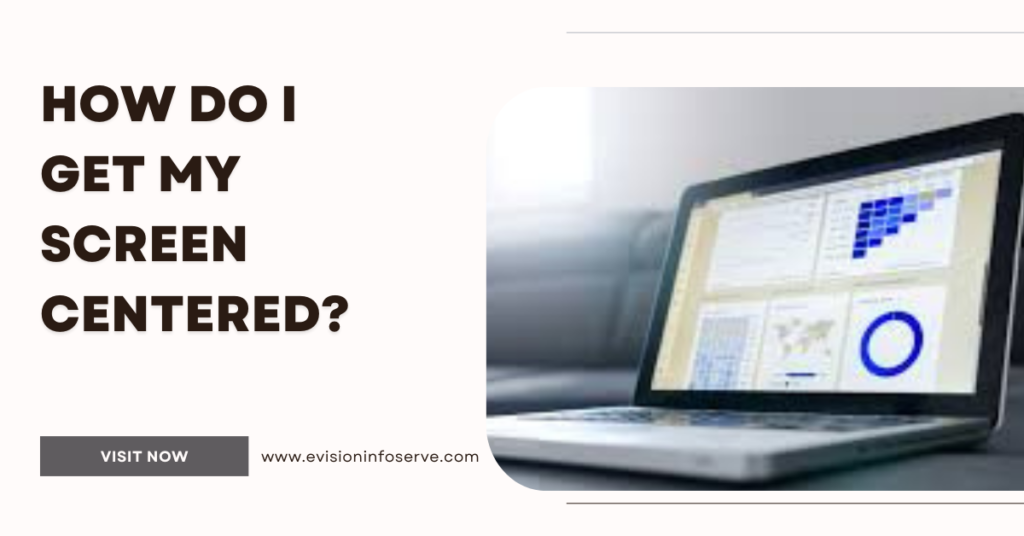
Placing content in the display area such that it is equally and evenly positioned is known as “screen centering.” In addition to offering an aesthetically beautiful layout, a centered screen makes it easier to navigate and engage with digital material effectively. A fun and effective computing experience depends on obtaining ideal screen centering, whether you’re using a desktop, laptop, or mobile device.
Despite its importance, achieving perfect screen centering can be challenging due to various factors that may disrupt alignment. Some common issues include:
A comfortable, effective, and aesthetically pleasing computer experience depends on achieving ideal screen centering. Through comprehension of the significance of screen alignment, identification of typical problems that could interfere with centering, and application of all-encompassing optimization tactics, users can guarantee that their digital content is precisely centered and balanced on various devices and operating systems.
Hit CTRL + ALT + Up Arrow and your Windows desktop should return to landscape mode. You can rotate the screen to portrait or upside-down landscape, by hitting CTRL + ALT + Left Arrow, Right Arrow or Down arrow.
To flip it back to the normal position press ‘Ctrl + Alt + Up arrow.’ You can also rotate your screen sideways by using the left and right arrows instead of the up and down arrows.
The correct setting is usually “16:9” or “Auto.”Screen Position or Centering: In some TVs, you might have a “Screen Position,” “Position,” or “Centering” option within the Picture Settings. Select it. Adjust Horizontal and Vertical Settings: You may see sliders or values for “Horizontal” and “Vertical” adjustments.
One common reason for webpages shift to the right is incorrect browser zoom settings. When you zoom in or out of a page, it can cause the page to shift to one side. Another reason is CSS or HTML errors.
100% Original product that covered warranty by the vendor.
You have the right to return your orders within 30 days.
Your orders are shipped seamlessly between countries
Your payments are secure with our private security network.
Evisioninfoserve is dedicated to providing high-quality refurbished laptops to our customers. We understand that not everyone can afford brand-new laptops, and we believe in the value of extending the lifespan of technology while offering affordable options.
+91 9205888941
WhatsApp us