Discount up to 35% for first purchase only this month.
It can be annoying and worrying to turn on your Gateway laptop and find that there is a dark screen. There are a few troubleshooting techniques you can use to identify and possibly fix the issue before you lose your cool. We’ll lead you through a step-by-step procedure in this detailed tutorial to troubleshoot and resolve the problem of your Gateway laptop powering on but showing nothing on the screen.
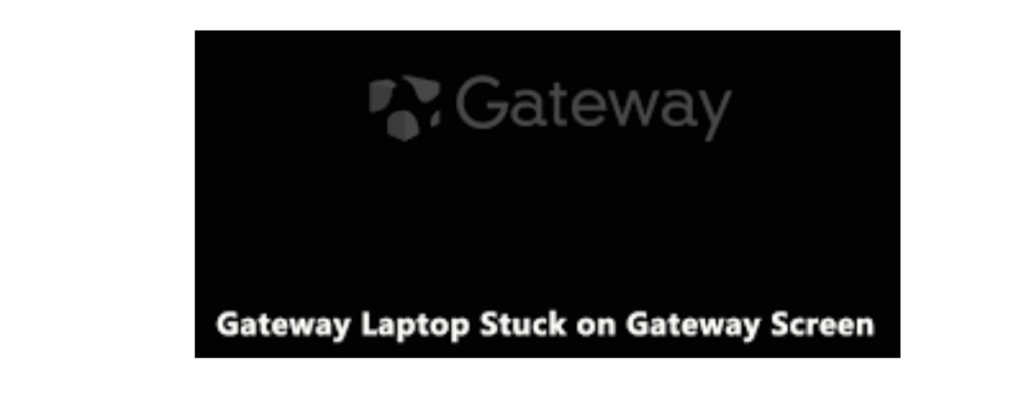
Checking that your laptop is getting electricity is the easiest and first action to do. What you can do is as follows:
Check to make sure the power adapter is firmly inserted into the laptop and a functional power outlet.
Verify whether your laptop’s power LED indications, which show whether it is receiving power, are lit up.
If your laptop has a detachable battery, take it out, plug in the power supply, and attempt to turn it on without the battery.
There are occasions when the laptop’s display may be the problem. Try connecting your laptop to an external monitor or TV to rule out this possibility:
To connect your laptop to the external display, use an HDMI or VGA cable.
Turn on the external display and the laptop.
The key sequence to press in order to switch the display output to the external monitor is often Fn + F4, F5, F7, or F8.
If your laptop’s screen is properly displayed on an external monitor, there might be a problem with the internal display or connection on your laptop.
Sometimes low brightness or improper display settings make the screen appear black. What you can do is as follows:
To brighten the screen on your laptop, press the brightness adjustment keys on the keyboard. To change the brightness, press the relevant key combination (often Fn + F5 or F6).
Should there be minimal visual representation on the screen, it could indicate a malfunctioning backlight that has to be fixed by a specialist.
Hard resets can occasionally fix software-related problems that could be the source of the black screen issue:
Turn off your laptop entirely.
Remove the battery (if applicable) and disconnect the power adapter.
For 30 seconds, press and hold the power button to use up any remaining energy.
Reinstall the power adapter and the batteries, if it was taken out.
Turn on your laptop and see if anything appears on the screen.
One way to fix problems brought on by erroneous configurations is to reset the BIOS settings to default:
Turn off your laptop.
As soon as you push the power button, begin repeatedly pressing the BIOS access key (often Del, F2, F10, or Esc) until the BIOS setup program appears.
Find the BIOS reset option to load optimal defaults or reset to factory defaults.
Once the modifications have been saved, close the BIOS setup tool.
Check to see whether the screen appears correctly after restarting your laptop.
A malfunctioning hardware component could be the cause of the problem if the aforementioned fixes don’t work. What you can do is as follows:
Take out any recently installed hardware, including expansion cards, hard drives, and RAM.
Reinstall the RAM modules in their designated slots after removing and reassembling them.
Look for any obvious indications that the display cable or connectors are damaged.
Examine the interior parts of your laptop, if you feel comfortable doing so, for any indications of damage or loose connections.
If you’ve done all of the above and your Gateway laptop still has a black screen when it turns on, the problem is probably hardware-related and could need to be diagnosed and fixed by a professional. Speak with a trained technician or Gateway customer support for more help in fixing the issue. You’ve identified and perhaps fixed the black screen problem on your Gateway laptop by methodically troubleshooting the problem.
If your Gateway laptop goes black but is still running, the culprit might be a faulty video driver. Therefore, you can consider reinstalling the driver in Safe Mode.
An issue with your display could be caused by the CPU, motherboard, RAM, power supply, or graphics card (also called video card) not being properly connected. Try reseating all of these to make sure they’re connected. You can also try using them in another computer to check they’re working properly.
A few options is to hard reboot by pressing the power button for 10secs Or use the battery pin reset button with power unplugged. Last option is to pull out the hard drive and put it back in. If the laptop starts backup your important cat pictures right away.
In some cases, if you’ve installed all the RAM and you are still having issues, the culprit could be one specific memory stick that is causing no signal on the Monitor.
To do so, go to Windows Search and select Change Advanced Startup Options. Restart the computer and click on Troubleshoot, then select Advanced Options and click on Startup Repair. Follow the prompts and choose an account. The repair process will scan the computer and attempt to fix any startup problems.
100% Original product that covered warranty by the vendor.
You have the right to return your orders within 30 days.
Your orders are shipped seamlessly between countries
Your payments are secure with our private security network.
Evisioninfoserve is dedicated to providing high-quality refurbished laptops to our customers. We understand that not everyone can afford brand-new laptops, and we believe in the value of extending the lifespan of technology while offering affordable options.
+91 9205888941
WhatsApp us