Discount up to 35% for first purchase only this month.
It can be annoying and worrying to see the “Battery Temporarily Disabled” error on your laptop since it stops you from using the battery life and could be a sign of more serious problems. We’ll take you step-by-step through the process of identifying and fixing this issue in this tutorial, so you can get your laptop back up and running without any problems.
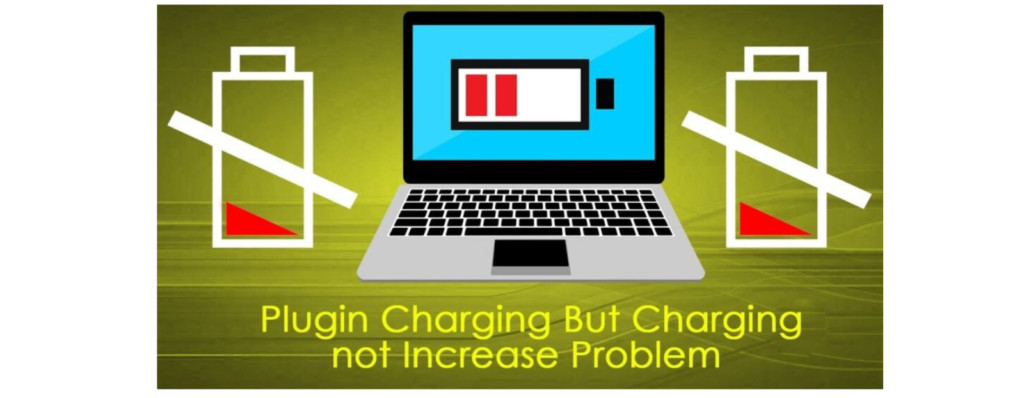
Step 1: Understand the Error Message:
Before proceeding with troubleshooting, it’s essential to understand what the “Battery Temporarily Disabled” error means. This error typically indicates that the laptop’s power management system has temporarily disabled the battery due to safety concerns or detected issues with the battery’s health or performance.
Step 2: Power Off and Disconnect Your Laptop:
To begin troubleshooting, power off your laptop and disconnect it from any external power sources, including the AC adapter or charger. Ensure that the laptop is completely powered down before proceeding to the next steps.
Step 3: Remove the Battery (If Removable):
If your laptop has a removable battery, carefully remove it from the battery compartment. Inspect the battery for any signs of damage, such as swelling, leakage, or physical deformities. Cleaning the battery contacts and connections can also help resolve potential issues.
Step 4: Perform a Hard Reset:
Perform a hard reset on your laptop by pressing and holding the power button for at least 15-20 seconds. This action helps discharge any residual power and reset the laptop’s hardware components, potentially resolving temporary glitches or issues.
Step 5: Update BIOS and System Drivers:
Visit the manufacturer’s website and download the latest BIOS firmware and system drivers for your laptop model. Follow the manufacturer’s instructions to install the BIOS update and update the system drivers to the latest versions. This can address compatibility issues and ensure optimal performance.
Step 6: Run Battery Diagnostics:
Use built-in diagnostic tools or third-party software to run comprehensive diagnostics on your laptop’s battery. Check for any errors, abnormalities, or degradation in battery health reported by the diagnostic tests. This can help identify underlying issues with the battery and guide further troubleshooting steps.
Step 7: Check Power Management Settings:
Review the power management settings in your laptop’s operating system (e.g., Windows Power Options, macOS Energy Saver) to ensure they are configured correctly. Adjust power settings to optimize battery performance and prevent unnecessary drain or stress on the battery.
Step 8: Reinstall the Battery (If Removable):
If the battery is removable, carefully reinsert it into the battery compartment, ensuring proper alignment and connection. Secure the battery in place according to the manufacturer’s instructions. Ensure that the battery contacts are clean and free from debris.
Step 9: Perform System Updates:
Ensure that your laptop’s operating system and software applications are up to date with the latest updates and patches. Install any available updates for your operating system, drivers, and applications to address potential compatibility issues and improve overall system stability.
Step 10: Monitor Battery Health:
After resolving the error, monitor the health and performance of your laptop’s battery regularly. Use battery monitoring utilities or built-in system tools to track battery health, capacity, and usage patterns. This can help you identify any recurring issues and take appropriate actions to maintain battery longevity.
Conclusion:
“By following this step-by-step guide, you can effectively diagnose and resolve the “Battery Temporarily Disabled” error on your laptop. Addressing potential hardware, firmware, and software issues ensures that you can restore battery functionality and continue using your laptop without interruptions. If the error persists despite troubleshooting efforts, consider seeking professional assistance from the laptop manufacturer or a certified technician. Remember to prioritize safety when handling batteries and electrical components throughout the troubleshooting process. With patience and diligence, you can successfully resolve the error and enjoy reliable battery performance on your laptop.”
Turn off laptop and disconnect AC adapter. 2. Remove battery and re-connect the AC adapter
100% Original product that covered warranty by the vendor.
You have the right to return your orders within 30 days.
Your orders are shipped seamlessly between countries
Your payments are secure with our private security network.
Evisioninfoserve is dedicated to providing high-quality refurbished laptops to our customers. We understand that not everyone can afford brand-new laptops, and we believe in the value of extending the lifespan of technology while offering affordable options.
+91 9205888941
WhatsApp us