Discount up to 35% for first purchase only this month.
“Remember to back up any important files before proceeding with a clean install. If you encounter any issues, feel free to seek further assistance.” 🖥️💡
I apologize for the inconvenience you’re facing with your laptop login. Let’s address this step by step:
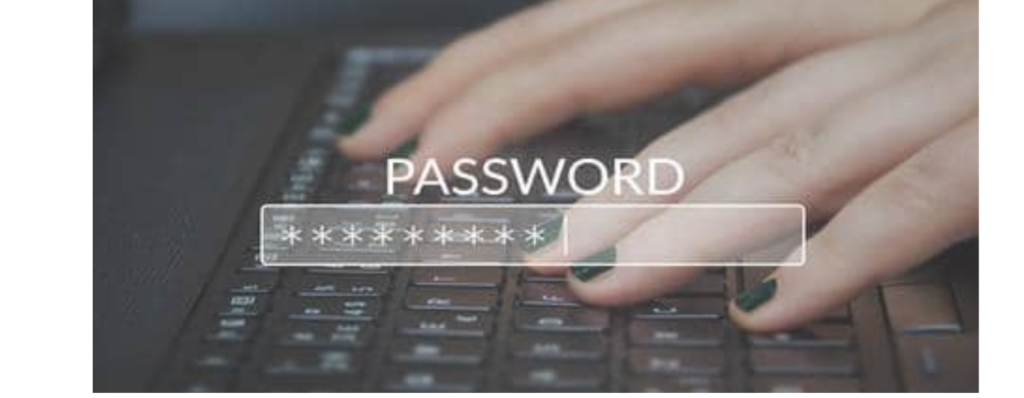
If you’ve forgotten your password, you can try resetting it. Here are a few methods you can explore:
Method 1: Using Another Computer or Smartphone:
Method 2: Safe Mode:
“Remember to back up any important files before proceeding with a clean install. If you encounter any issues, feel free to seek further assistance.” 🖥️💡
100% Original product that covered warranty by the vendor.
You have the right to return your orders within 30 days.
Your orders are shipped seamlessly between countries
Your payments are secure with our private security network.
Evisioninfoserve is dedicated to providing high-quality refurbished laptops to our customers. We understand that not everyone can afford brand-new laptops, and we believe in the value of extending the lifespan of technology while offering affordable options.
+91 9205888941
WhatsApp us